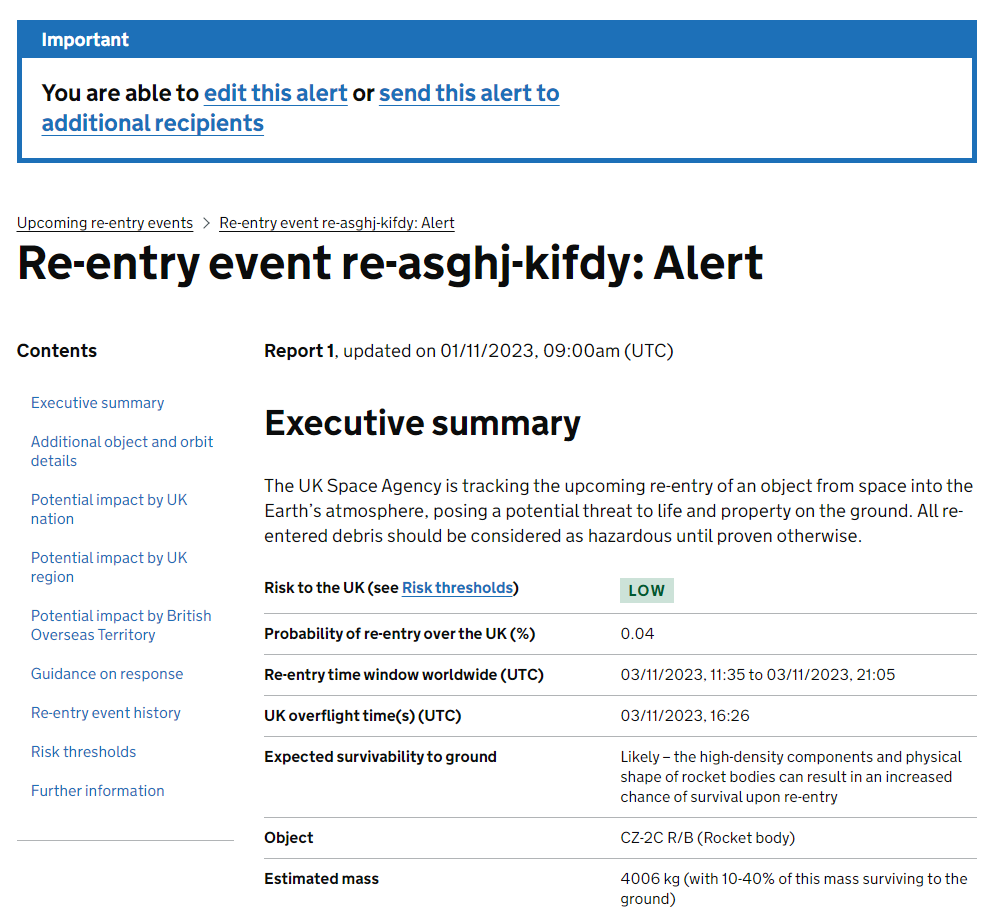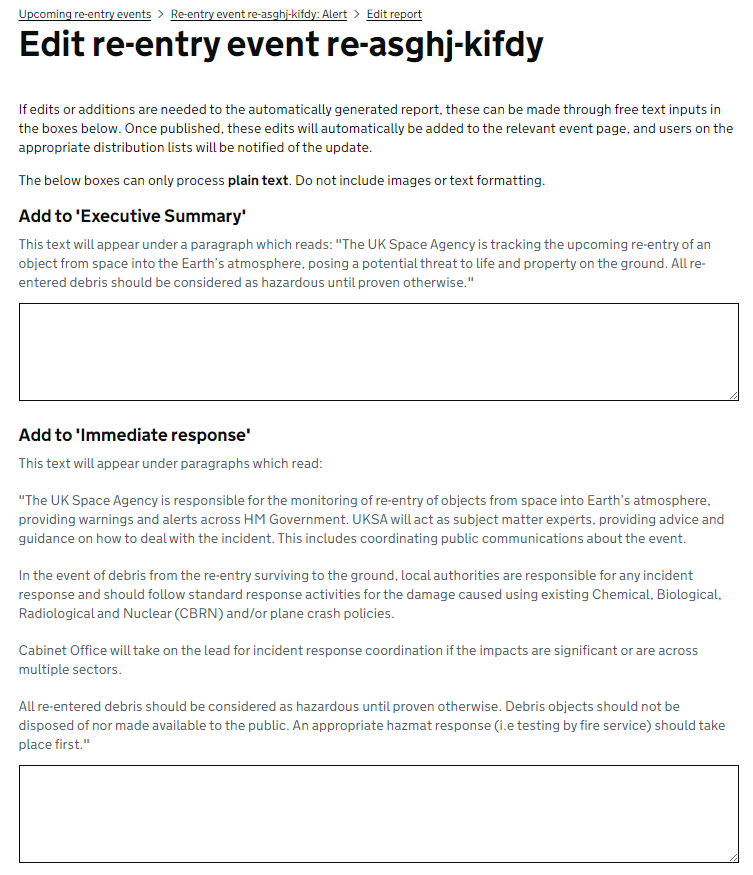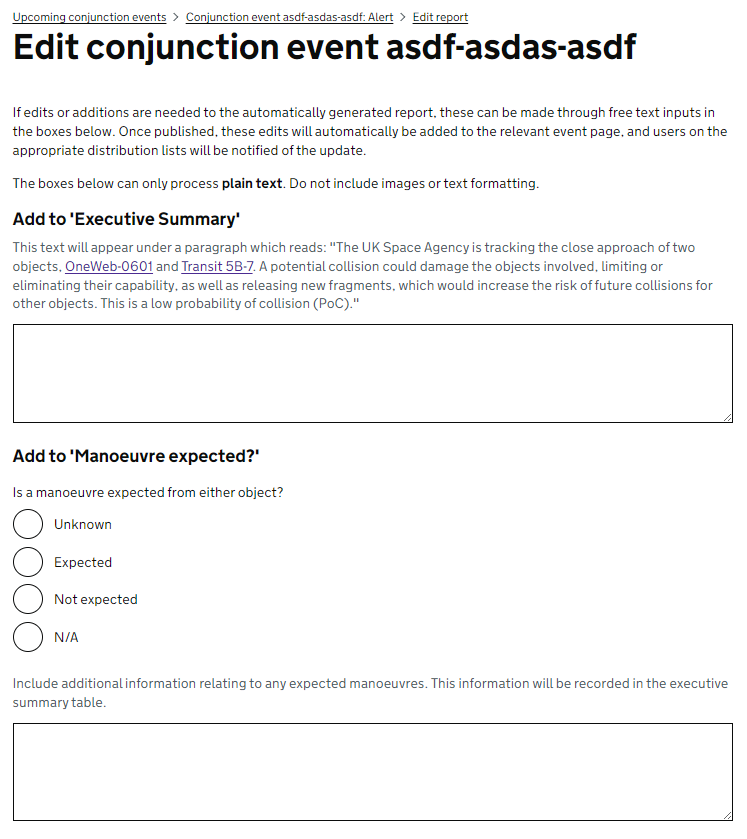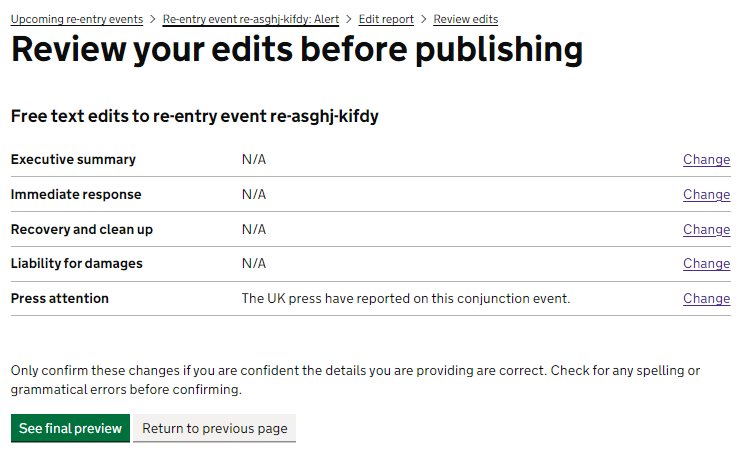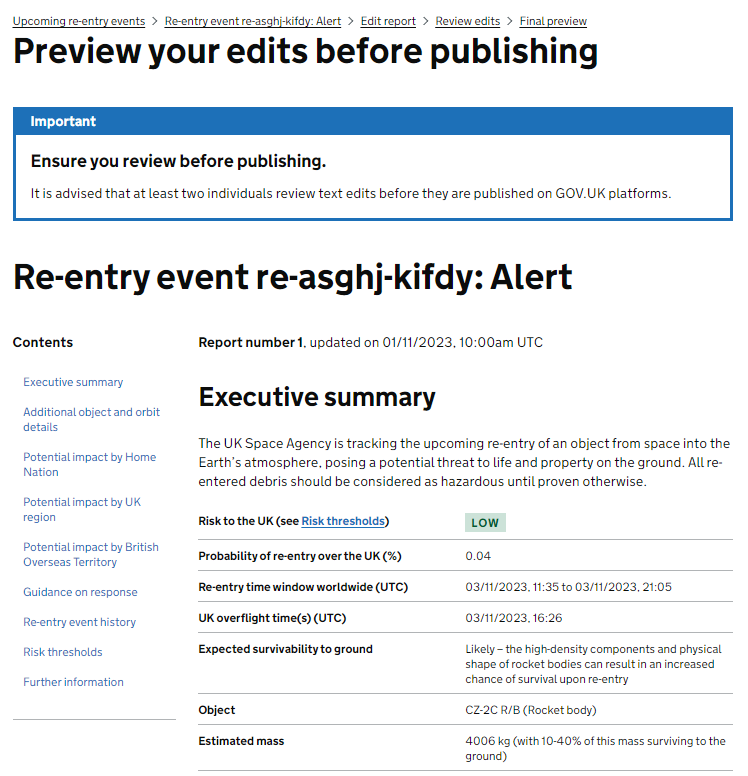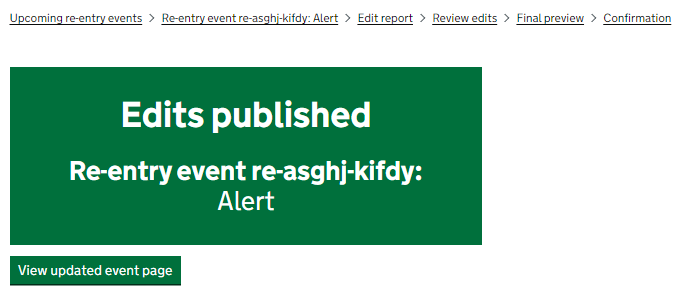How to edit a re-entry or conjunction report
Certain staff at the UK Space Agency are able to edit re-entry and conjunction reports. This is called the ‘Agency Approver’ user type on Monitor Space Hazards.
If you are an Agency Approver, you are able to make edits to both re-entry and conjunction reports, adding additional information to some of the automatically generated passages in a report. Edits should be used to add event-specific information that is important but not automatically captured.
This page provides detail on where edits can be made, on how to make edits, and how edits are shown to users.
1. Making edits:
As an Agency Approver, all re-entry/conjunction report pages will display a banner at the top of the page which gives you the option to either edit the report or send it to additional recipients. Clicking on the ‘edit this alert’ link will take you to a page where you can make your edits.
2. Re-entry report sections that can be edited:
In the editing interface you will be shown all the sections of the report which you are able to edit. Each section will display the current generic content, and is accompanied by a free text box where text additions can be made. The generic auto-generated text itself cannot be edited.
The sections that can be edited are the following for re-entries.
- Executive summary
- Immediate response
- Recovery and clean up
- Liability for damages
- Press attention
3. Conjunction report sections that can be edited:
Editing conjunction reports works the same as re-entries, but displays different editable sections and generic text. The editable sections are:
- Executive summary
- Manoeuvre expected?
- Immediate impact
- Short term impact
- Long term impact
- UK response
- Press attention
4. Reviewing edits:
Once you have added your free text additions to your desired sections, you are able to review your edits by clicking on the ‘review edits’ button at the bottom of the editing page.
Review edits: Proceeding to the review edits page allows you to see a table containing your free text edits by section. If you wish to make further edits, you can return to the previous page and do so. Once happy with your edits, you can proceed to a final report preview.
Final preview and publishing: Proceeding to the final preview page allows you to see your text edits in the report itself, below the generic auto-populated text. Once happy with your edits as shown on the report page, you can publish them using the ‘publish edits’ button.
Once published, you can make further edits, either in addition or instead of your existing edits, by repeating the process above.
5. How edits are shown to users:
Once changes are published all users will be able to see the edits on the live page.