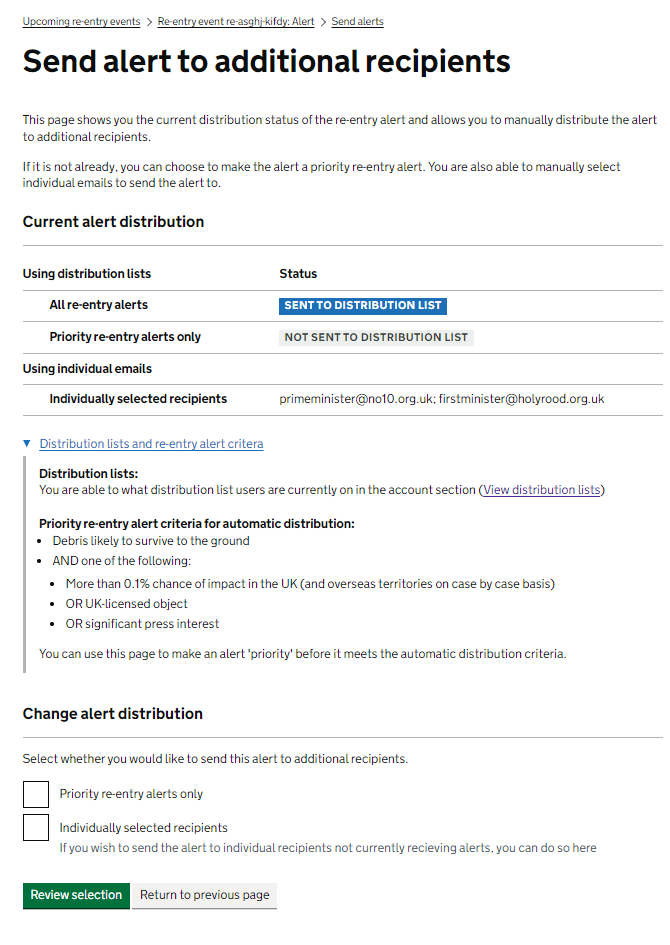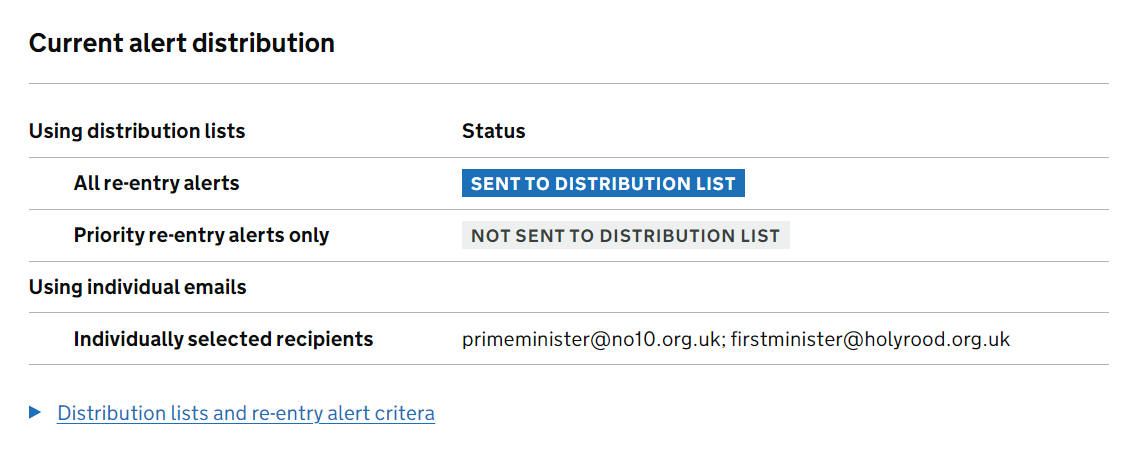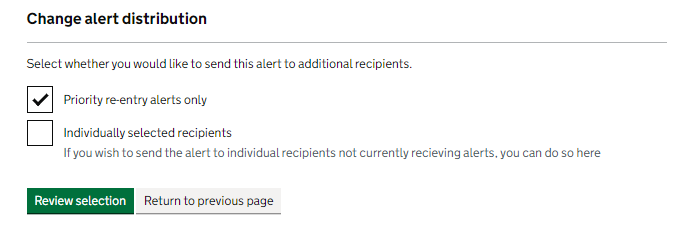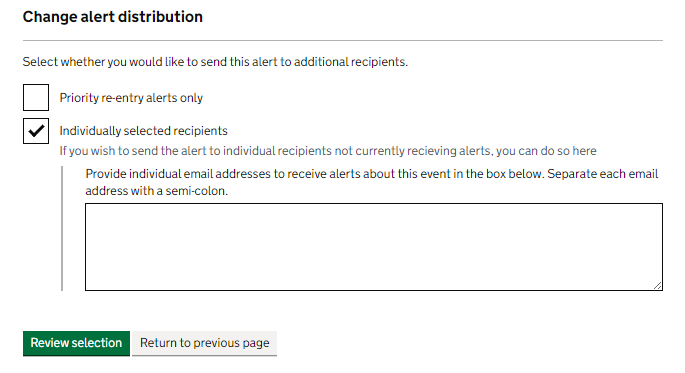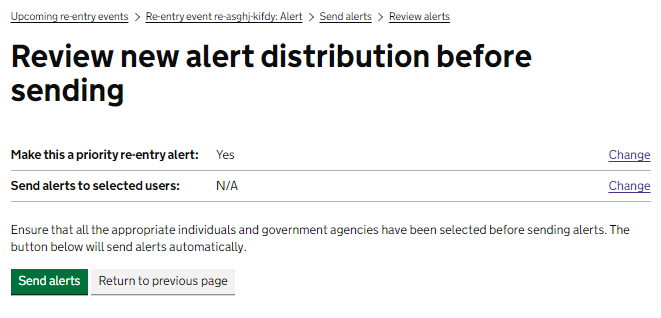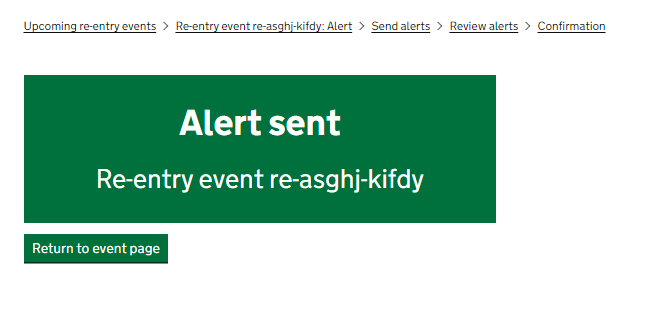How to send a re-entry or conjunction alert to additional recipients
As an ‘Agency Approver’, you are able to send re-entry and conjunction alerts to additional recipients. Most alerts will only be sent to users on the distribution list for all re-entry alerts. Users on the priority alert distribution list will only receive a notification if specific risk thresholds are exceeded to make an alert ‘high priority’.
However, if you wish to distribute an alert to users on the ‘high priority’ distribution list before the alert has met the high priority threshold, or individuals not on any distribution list, you are able to do so using the page shown below.
Page layout
The example below shows the re-entry user journey, but the functionality is the same for conjunctions. The priority alert criteria for re-entries is visible below.
1. Current alert distribution:
You will first be able to see the current status of alert distribution. This includes which distribution lists the alert has been sent to, and which individually selected recipients the alert has been set to
2. Make this a priority re-entry alert:
If the alert has not crossed the risk threshold to be considered a priority alert, you are able to automatically make it one by ticking the box ‘Priority re-entry alerts only’. Upon confirmation, this will send alert notification emails to government users only interested in priority alerts.
If the alert is already a priority alert, the box on this page will be already ticked.
3. Send alerts to additional users:
You are also able to manually select the individuals you wish to send an alert to. This can be either when only specific individuals on the priority alert list need to know about an alert or when individuals not on any alert list require information.
In order to send the alert to selected individuals, you need to input their email addresses in the free text box in this section.
4. Reviewing selection:
Once you have selected which individuals you want to further distribute an alert to, you are able to review your selection. This will show you the changes you have made, and you have the option to either change your selection, or send the alert to the selected recipients.
5. Alert sent:
Once you have chosen to further distribute an alert you will get a confirmation message, and the additional recipients will get an automatic email notification regarding the alert. If you wish to further distribute at a subsequent time, this is possible by following the same process as above.