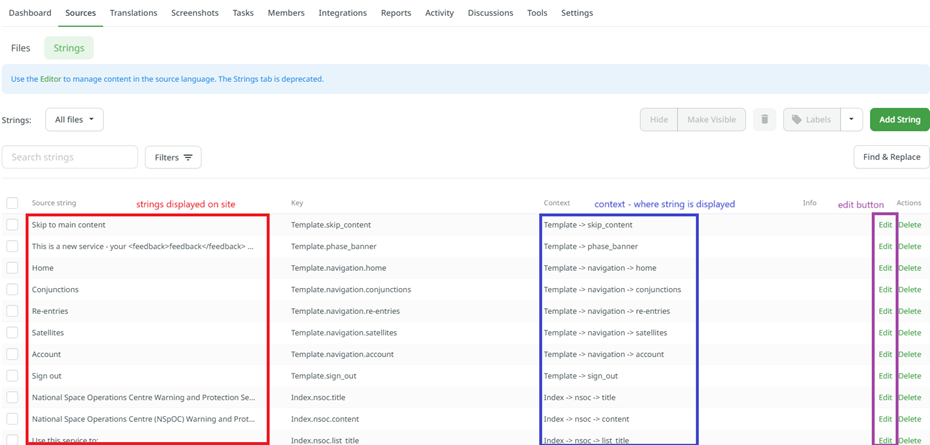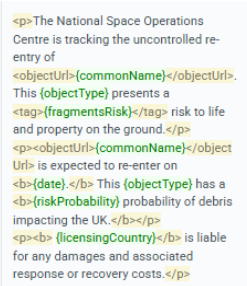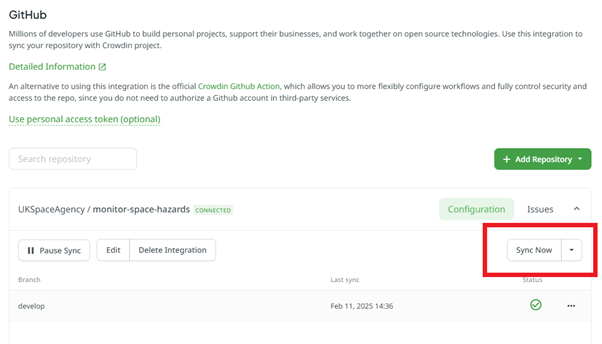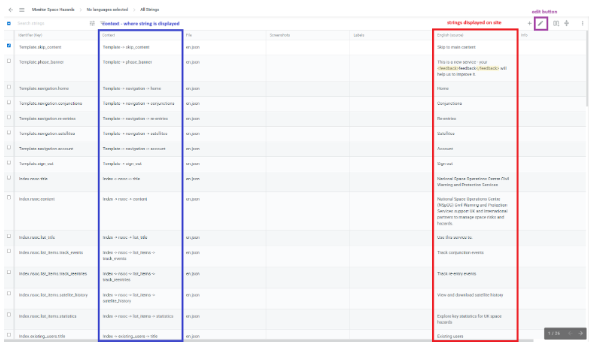How to use Crowdin String Management
What is Crowdin?
Crowdin is an application which stores the strings used in a website in one place, allowing them to be viewed centrally and edited without making direct changes to the source code.
A string is a sequence of characters that represents text. Strings can contain letters, numbers, symbols and spaces.
A basic website typically has all of its strings written directly in its code. To change text, one would have to locate the correct file and make edits to the code directly.
Logging in
You can log in to the platform here: https://accounts.crowdin.com/login
Viewing all strings
Navigate to https://crowdin.com/project/monitor-space-hazards/sources/strings. This view shows you all strings controlled by Crowdin in use on the site.
You should see 5 columns: Source string, Key, Context, Info, Actions. If you don’t see all five of these columns, you can decrease the zoom in your browser until all are visible.
The Source string column
This column contains the string displayed on the site.
The context column
The context column of a row tells you which part of the site the string is displayed on.
For example, the context Reentry > Event summary > Title tells us that the entry is the title of the event summary section of a reentry event page.
Some notable contexts which may not be immediately clear are
- Template, which refers to the base template which is visible on every page, including the navbar.
- Dashboard, which refers to the /home section of the site a user sees when they log in.
Editing a string
Understanding tags
You may notice that some strings contain words in between less-than and greater-than signs. These “tags” are a markup used to style and structure text. They apply styling to text contained within an open tag and close tag.
For example
<bold>Hello</bold> world
Would look like
Hello world
Tags can also be stacked within each other.
Here are some examples of useful tags
| Tag | Purpose |
|---|---|
| <bold> </bold> | Bold text |
| <p> </p> | Paragraph of text |
| <list><item>item 1</item><item>item 2</item></list> | Bullet point list |
| <h3> </h3> | Sub-heading |
Understanding Variables
In some email strings, you may notice words or phrases inside curly brackets {}. These are variables, which act as placeholders for values sent from our API.
When the email is sent, the variable is replaced with real information. For example, {noradId} will be replaced with the actual NORAD ID of the object. Here are some examples of variables you might see in email strings: | Variable | Purpose | |———————|————————————————| | {objectType} | The type of Object i.e. Satellite, Rocket Body | | {commonName} | The name of the Object | | {licensingCountry} | Country licensing the object |
When editing email strings, keep variables exactly as they are in the API, including the curly brackets.
Pulling API information
To include variables in the template, you can either reference any endpoint in the API or, ask developers to pass a variable through to the template from the backend.

How to edit a string (and reflect your changes)
To edit a string, you must first sync with Github by navigating to https://crowdin.com/project/monitor-space-hazards/integrations/system/github and clicking “Sync Now”.
Once you’ve done this, return to the strings page and click on the Edit button under actions in the row of the string you’d like to modify. Change the text in the “String” section and hit Save.
When you’re happy with your changes, follow the steps above to sync with Github again.
This will create a request on Github for the change to be made to the site. To accept the change, navigate to https://github.com/UKSpaceAgency/monitor-space-hazards/pulls and look for the pull request that matches the changes you made. Click on it, double check you’re happy with the changes being made, and if you are, click “Merge pull request”.
Once you’ve done this, check to see if the changes you made are visible on MSH!
Testing your email template
Once you have pulled and merged the changes to GitHub, you can test the emails by navigating to the alert you want to test(conjunction/Re-entry/event summary) and click on send alert to additional recipients.
Under choose who to alert, select Individually selected recipients and enter your email address.

Testing emails sent from dev
If you’ve created a new template, it will need to be set up in the backend before it can be sent out by the service. However, if you’d edited an existing template, your changes will automatically be seen in new emails sent by the development environment once you’ve pushed them to Github.
Testing across email clients
Different email clients will interpret and render your code differently, leading to potential visual issues with the way your email is displayed. You should check how your email renders in popular clients so you can correct for any issues.
You can do this by forwarding an email to an account in that client and checking how it renders. testi.at is a useful resource for checking yahoo and AOL without needing an account with either. For testing apple mail on a mac, check if the development team have an appropriate email address you can send to that they’ll return a screenshot of.
Use the MSH website and email feedback tracker spreadsheet to keep track of each email client you have tested.
Appendix: using the editor page
As of 02/2025, the strings page provides a simple way to view and edit strings with Crowdin. However, technically, Crowdin has deprecated this page in favour of the more powerful editor view. If the strings page no longer works for you, this section provides a guide on how to use the editor page instead.
Navigate to https://crowdin.com/editor/monitor-space-hazards/all?view=multilingual&filter=basic&value=3
This page provides a view of all the strings of text being used by the site. You should see 5 columns: Identifier (Key), Context, Screenshots, Labels, English (source). If you don’t see all five of these columns, you can decrease the zoom in your browser until all are visible.
The context column
The context column of a row tells you which part of the site the string is displayed on.
For example, the context Reentry > Event summary > Title tells us that the entry is the title of the event summary section of a reentry event page.
Some notable contexts which may not be immediately clear are
- Template, which refers to the base template which is visible on every page, including the navbar.
- Dashboard, which refers to the /home section of the site a user sees when they log in.
The English (source) column
This column contains the string displayed on the site.
How to edit a string
To edit a string, you must first sync with Github by navigating to https://crowdin.com/project/monitor-space-hazards/integrations/system/github and clicking “Sync Now”.
Then navigate back to the editor page and click on the relevant cell in the English (source) column. Update it to your desired new string, then click Save.
When you’re happy with your changes, follow the steps above to sync with Github again.
This will create a request on Github for the change to be made to the site. To accept the change, navigate to https://github.com/UKSpaceAgency/monitor-space-hazards/pulls and look for the pull request that matches the changes you made. Click on it, double check you’re happy with the changes being made, and if you are, click “Merge pull request”.
Once you’ve done this, check to see if the changes you made are visible on MSH!